This module displays information about the participants of the first line:
- The information presented in the table can be customized to display any property or profile field of an account and is able to be ordered by ascending or descending.
- Accounts in a table can be filtered by selected property or profile field.
Example: select filtering property first, then fill in text by which account shall be search in your first line.
- Pressing ⓘ icon on the left of the first column in a table brings a pop-up containing configurable list of information related to that specific account.
- Pressing Ѧ icon next to it opens View Genealogy page with choosen account as a center of a view.
- The number of entries on the page can be adjusted to 5, 10, 15, 25, 50 and 100 at the bottom of a module.
Configuration:
<ui-frontline-tableid="fl0" :tree-id="0" :properties="['m.PV', 'm.Status']":header-titles="{'s.id': 'ID of account'}":popup-properties= :filter="[]" auto-switch-mode="true"popup-link-url="/{{site_language}}/network/view-network/?nodeId={{s.id.raw}}"> </ui-frontline-table>
| props |
default |
type |
description |
| id= |
"fl0" |
String |
In-system id, required if opening settings of a module from within the online office |
| :tree-id= |
"0" |
Number |
Id of a marketing tree used to display downline |
| :propeties= |
"['m.PV', 'm.Status']" |
String |
Array of properties displayed down under avatar |
| :popup-properties= |
"['m.PV', 'm.Status']" |
String |
Array of properties displayed in pop-up when avatar being clicked |
| :header-titles= |
"{ 's.id': 'ID of account' }" |
Array | Changes title of specified presented properties |
| popup-info-on-field= |
"p.firstname" |
String | Defines what field will contain interactable buttons ⓘ |
| popup-link-url= |
"/{{site_language}}/network/view-network/?nodeId={{s.id.raw}}" |
String | Defines visual tree redirect link - to which page user will be redirected upon pressing Ѧ icon |
| :filter= |
"[]" |
Array | Defines which property to have in filter, by default contains E-mail, first name, last name and country |
Note: All of the settings can be customized either from admin panel by manualy editing code or from within the back office by pressing on a cog icon in a left upper corner of the page (only accessable when "Online office admin" flag is presented).
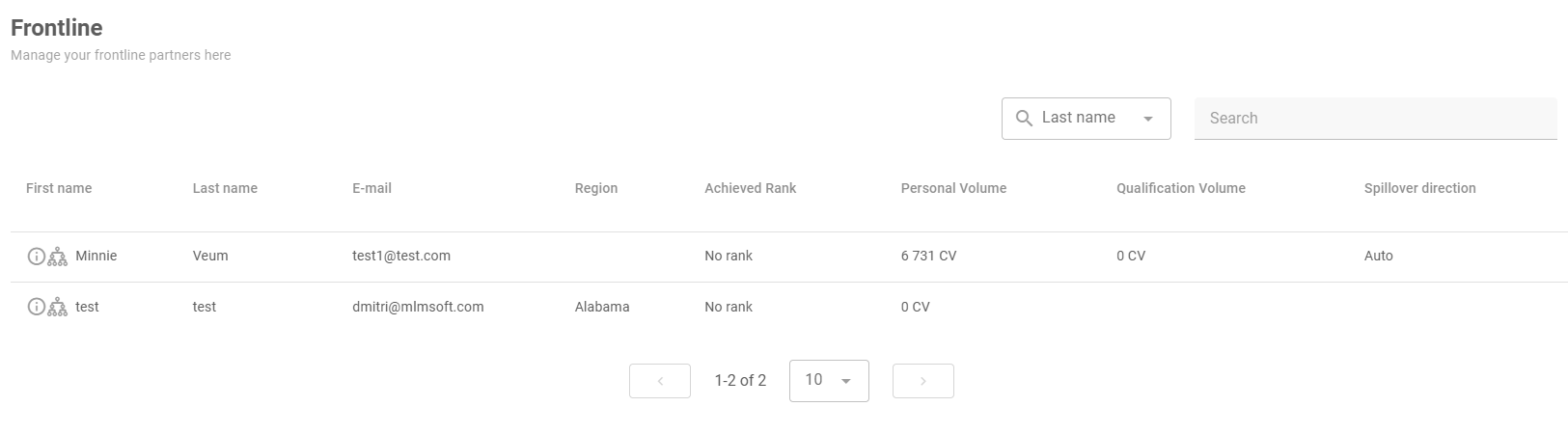
Max SLA
Comments