If there's more than 1 tree in your compensation plan (for Hybrid Binary plans for example), there is tabs where you can choose a tree.
The section displays all the marketing properties of the account related to the selected tree.
At the top, you can select the period for which the marketing properties are displayed.
Depending on your compensation plan settings the values of some properties can be manually edited in the current period only, editable properties are highlighted in blue, click on a value to change it.
You can click on each marketing property to open the transaction log - the history of changes to that property in the selected period, listing the changes and what caused them.
There are buttons at the top of the page.
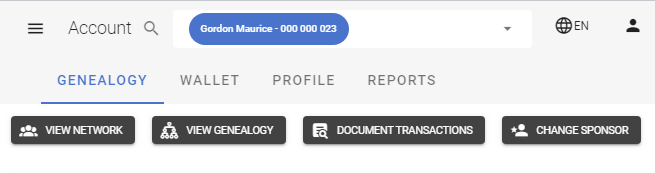
View Genealogy - opens a tree relative to the member being viewed.
Document Transactions - opens the document registry with a filter on the account being viewed.
Change Sponsor - opens a menu that allows you to search for a member by ID, Email, first name, last name and set him as a new sponsor, enter search criteria, select an account in the search results - below busy positions under the selected account will be shown, you can set the selected account as a new sponsor by clicking the Change button.
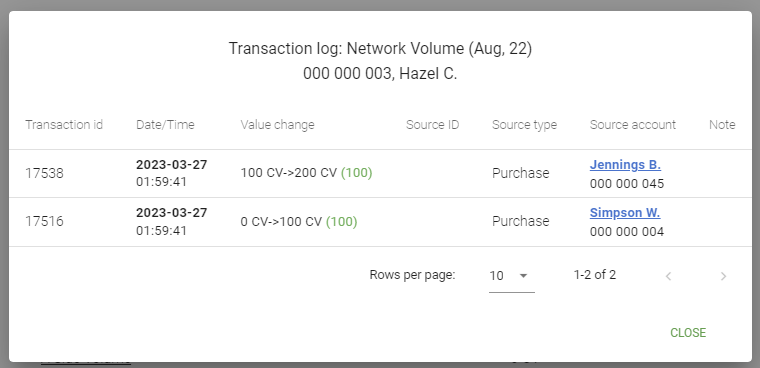
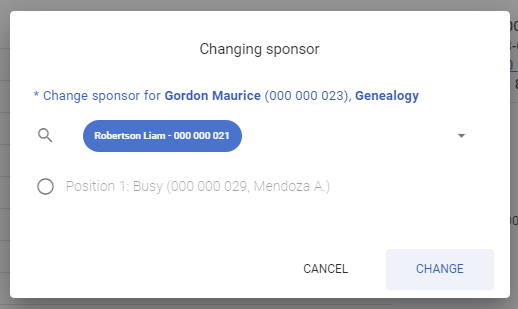
Peter D
Comments